|
Tutorial - How to do detailed setting such
as music scale of selected style |
| |
This page is a tutorial
of specific usage of ACS. |
|
|
| Open [Music Style
Definition] dialog box |
To do detailed setting, you need to
click on the round-shaped yellow button namely [Music
Style Definition] button.
To be continued from previous tutorial, "Rock" is
being selected as a style and we will do detailed
setting of music scale. Therefore, check if "Rock" is
being selected and is highlighted in orange color as
shown in the picture below. |
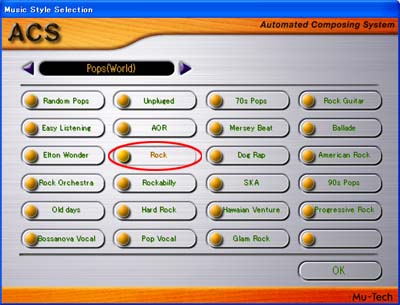 |
|
If you do detailed setting of "Rock",
you will need to click on the round-shaped yellow
button as shown below. |
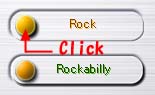 |
|
Then [Music Style Definition] dialog
box will be displayed. |
|
|
|
| Open [Tune Structure]
dialog box |
|
If you want to change the setting of music scale, you
will need to click on the [Tune] button of [Music
Style Definition] dialog box as show in the picture
below. |
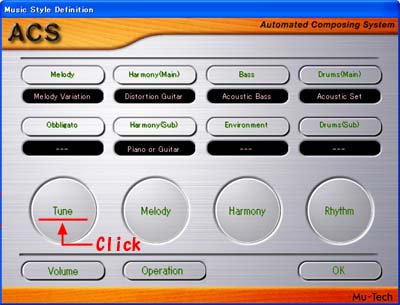 |
Then [Tune Structure] dialog box will
be displayed and you will need to click on the [Scale]
button as shown below.
The music scale that you have selected will be
displayed in the area highlighted by yellow line.
You can see that "Diatonic" is being selected as a
music scale at this stage. |
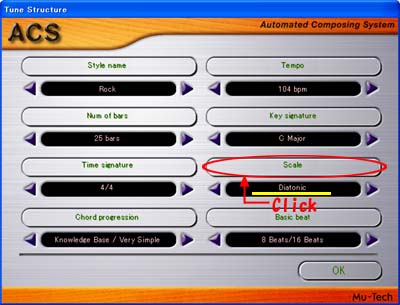 |
|
Then you will see the [Scale] dialog box on the
screen. The next step is to click on the button shown
in the picture below and to select your favorite music
scale from pull-down menu. Suppose you select "CEFGB"
from the menu. Click on [OK] button and close [Scale]
dialog box. |
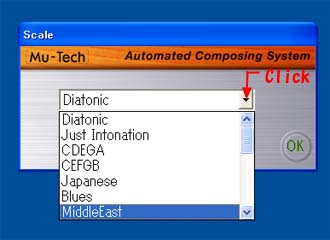 |
|
Then you will see "CEFGB" instead of "Diatonic" in the
area that is under [Scale] button of [Tune Structure]
dialog box as shown below. |
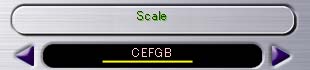 |
|
|
|
