|
Tutorial - How to select saving folder for
auto-composed files |
| |
This page is a tutorial
of specific usage of ACS. |
|
|
| Open [Custom Setting]
dialog box |
|
First step is to click on the [Setting]
button in the main interface of ACS. |
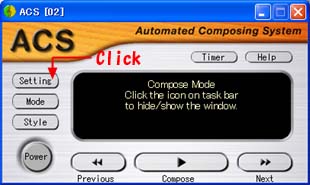 |
|
Then you will see the [Custom Setting] dialog box on
the screen. |
|
|
|
| Open [Folder] dialog box |
|
Next step is to click on the [Folder] button in the
[Custom Setting] dialog box. |
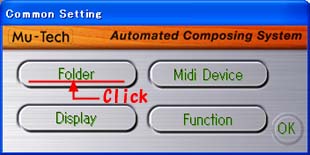 |
|
Then you will see the [Folder Selection] dialog box on
the screen. If you want to select a saving folder, you
will need to click on the [Output Folder] button as
shown in the picture below. |
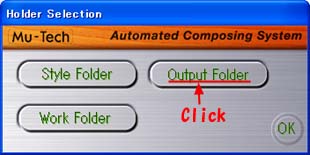 |
|
This time, you will see the [Browse for
Folder] dialog box on the screen. |
|
|
|
| Select saving folder |
|
If the [Browse for Folder] dialog box is being
displayed, you will select a saving folder as shown in
the picture below. Suppose you have created a new
folder and named it [Output] in advance. |
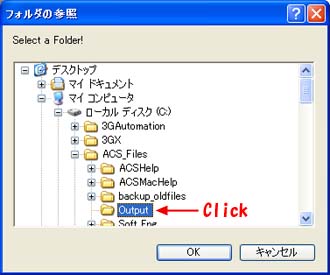 |
|
|
|
| Check saving folder |
|
Once you have executed auto composing,
let us see and check if the auto-composed MIDI file is
being saved in the [Output] folder or not. To be
continued from the previous tutorials, "Rock" is being
selected as a music style. Click on the [Compose]
button in the [Compose Mode] window as shown below. |
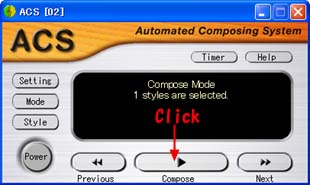 |
|
When auto composing has completed, ACS
will start playing the created music file. As
indicated by the yellow line in the picture below, the
name of the created MIDI file will be displayed in the
[Compose Mode] window. The file name will be in
sequence number that is starts with "MYMIDI" . It is
clear that "MYMIDI02.MID" is the name of the file that is created this
time. |
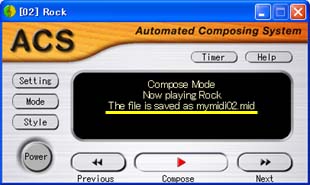 |
|
Let us check if "MYMIDI02.MID
" is saved in the [Output] folder as you have
specified in the [Browse for Folder] dialog box. |
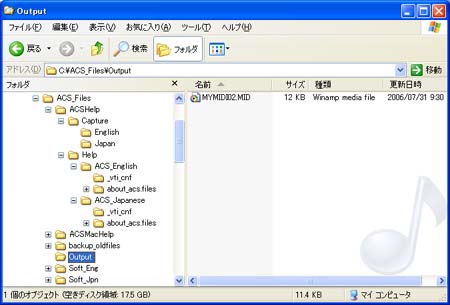 |
|
You will see "MYMIDI02.MID"
in the [Output] folder as shown above. |
|
|
|
