|
Once you have switched to [Convert Mode] window, click
on the [Convert] button as shown in the picture below. |
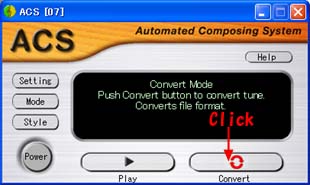 |
Then you will see the [Open File]
dialog box on the screen. Please take the following
steps to select the file that you want to convert:
1. Select the folder where the file that you wish to
convert is saved in. Suppose you select the [Output]
folder where "MYMIDI02.MID"
is saved in.
2. When you select the folder, the file for converting
will be displayed. Then you click on the "MYMIDI02.MID"
as shown in the picture below.
3. Check if the file name is correct.
4. Click on the [Open] button. |
 |
|
Then you will see the [Save As] dialog
box on the screen. If you click on the button as shown
in the picture below, you will see the pull-down menu.
Please select "DOCOMO 64 Voice files" from the menu. |
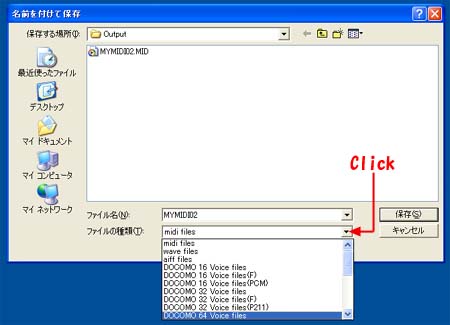 |
Once you have selected the file format,
you will see the dialog box as shown below. You will
notice that "MYMIDI02.MID"
is disappeared from the window. But it does not mean "MYMIDI02.MID"
is deleted from the folder. ACS will convert and
create a new file based on "MYMIDI02.MID".
Like this time, if there is no "DOCOMO 64 Voice files"
in the folder, all other files in different format
will be hidden or disappeared. To put it simply, only
the files that corresponds to the format that you have
selected will be displayed in the window.
Now, click on the [Save] button and execute the
conversion of the file. |
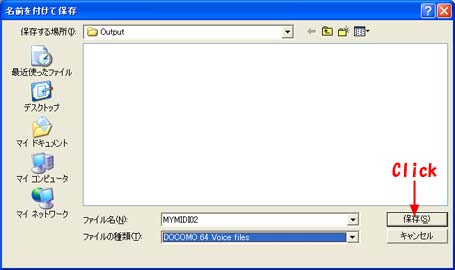 |
|
You will see the
[Voice Selection] dialog box on the screen. Click on
the [OK] button and you will be returned to [Convert
Mode] window. |
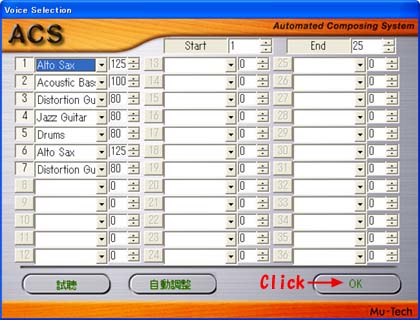 |
As soon as [Convert Mode] window is
being displayed, ACS will start playing the converted
file.
If you check
[Output] folder, you will see "MYMIDI02.mld"
is created in the folder. |
