|
Tutorial - How to check chord progression
of auto-composed file |
| |
This page is a tutorial
of specific usage of ACS. |
|
|
| Open file by using
sequencer |
To check the chord progression of the
auto-composed file, you will need sequencer software
such as "XGworks" and "Singer Song Writer". You will
need to open the file by using sequencer software.
So let us open the file that is being created in the
[Output] folder by using "XGworks". There are several
ways to open the file by sequencer. In this tutorial,
suppose you open the file by using the shortcut menu.
First you right click on the file that you wish to
check its chord progression. Then you will see the
shortcut menu as shown in the picture below. Please
click on the [Open With...] and then select a
sequencer software installed in your PC. |
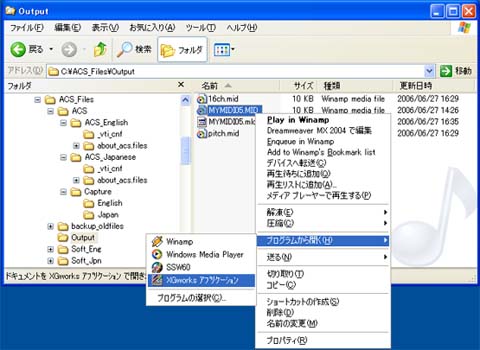 |
|
|
|
| Check chord progression |
If you open the file by "XGworks", the
chord progression will be displayed on the upper right
of the [Track View] window.
On the other hand, if you open the file by "Singer
Song Writer", you will be able to see the chord
progression in the [Song Editor] window.
Both windows described above look like the following
picture. You will see the chord name and bar number on
the upper right of the window. Therefore, it is easy
for you to grasp the relation between chords and the
bars. |
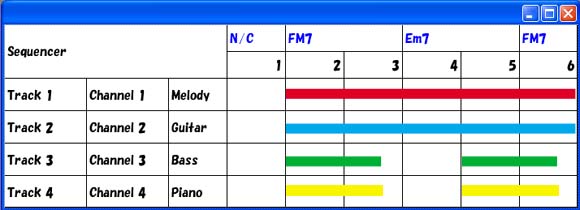 |
Let us see what the above picture
means. N/C (No Count) is assigned for the 1st bar. In
other words, there is no chord assigned for the 1st
bar. The F major 7th chord is assigned for the 2nd and
3rd bars. The E minor 7th chord is assigned for the
4th and 5th bars. The F major 7th chord is assigned
for the 6th bar. This is the chord progression of the
file described in the picture above.
The highlighted bars indicate the music performance of
each track. |
|
|
|
