| How
to enter text in CSV
files |
|
List
can be
created by using Microsoft's Excel.
|
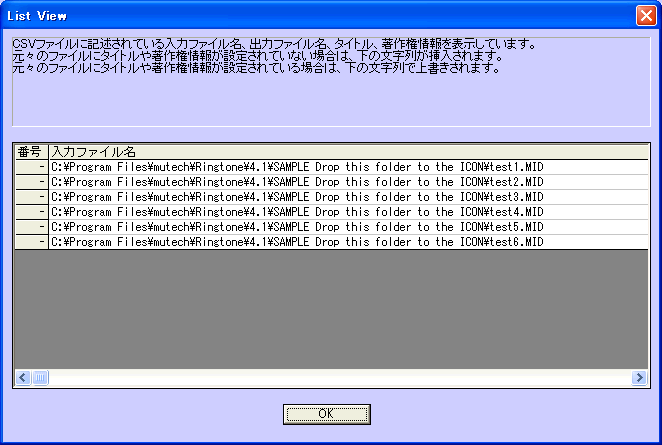
|
|
(1)First
line is used for headings. Do not make any changes to this line.
|
|
(2)This is the number you apply for each line. This is not an
important factor, so just put numbers from number "1".
|
|
(3)This is where you specify the name of MIDI file you wish to convert. Once
you have run the process, this file will be loaded.
|
|
(4)This is where you specify the name of MIDI file you have converted. Once
you have completed the process, Ringtone will output a file with the name you
specified here. If you choose the same file name as the original, the file will
be overwritten by the same name.
|
|
(5)This is where you specify the title of music. The title you specified here
will be put into MIDI file as METAEVENT. If the title has already been specified
in the original file, the title you specified here will be replaced with the
original.
If your title has ",(comma)", you will use "\\" instead of a
comma. For example, if you specify "Go! 1, 2, 3 !" as a title, you
will enter "Go! 1\\2\\3 !".
|
|
(6)This is where you specify the copyright of the music. The copyright you
specified here will be put into MIDI file as METAEVENT. If the copyright
has already been specified in the original file, the copyright you specified
here will be replaced with the original. If your copyright has
",(comma)", you will use "\\" instead of a comma.
|
|
|
|
|
|