|
Operation Flow
|
(1)Creating File List
Create a list of files that you
want to edit automatically by using Chaku-Melon in Microsoft Excel and save
the list in CSV format. Specify the file names for loading and the names of output files
in the list.
|
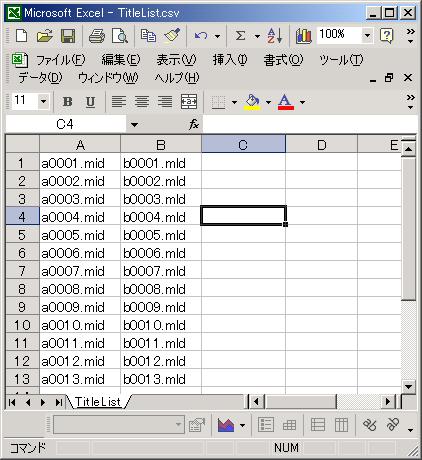
(Figure1: List of converting files)
| (2) Creating Volume List
Set up the "Master Volume" and volume of each channel in this list.
Because of the sound difference in each mobile phone model, you can adjust the
volume balance in this list. For example, with low-sound models such as
"P503i", specify large value for "Master Volume" and volume
of each channel. (If you specify "0 (zero)", it will mute the volume
of the channel.)
|
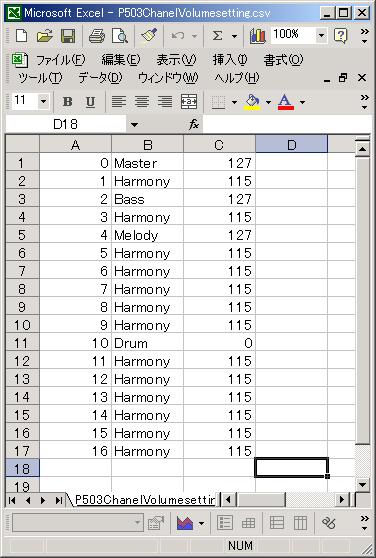
(Figure2: List for setting volume)
|
(3)Creating Control List Of Volume For Each Tone
Create a file for adjusting volume of each tone. If certain model has small
sound, you can make it bigger by specifying the value larger than
"100". On the contrary, if you want to make the sound smaller, specify
the value smaller than "100".
Also, you can specify the shifts of octave in the same list. For example, if you
specify "-1", the tone will be one octave lower.
|
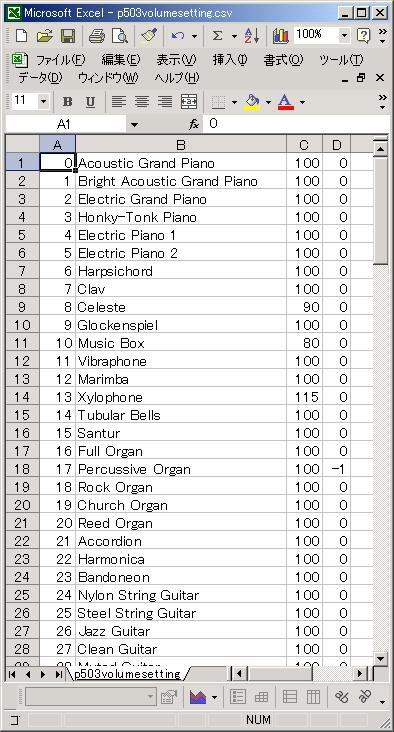
(Figure3: List of setting each tone)
|
(4)Creating List For Specifying Velocity Of Drum
Create a file for specifying velocity of drum. If certain model has small sound,
you can make it bigger by specifying large value.
|
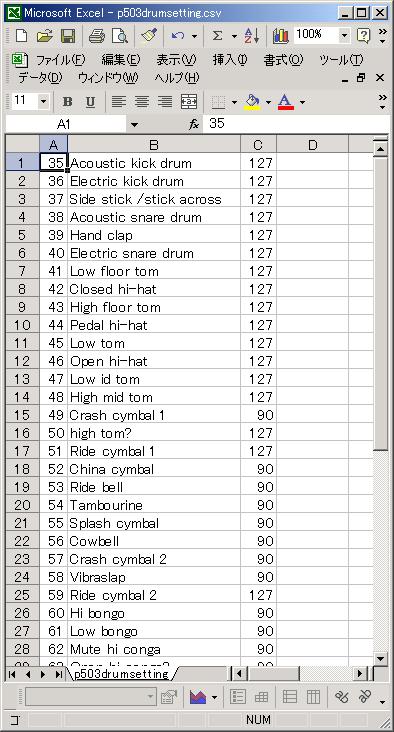
(Figure4: List of setting drum)
|
(5) Converting
Select models such as "i503N", "i503P",
"i503F", "i503So" or models of Vodafone. We have models of
"4 Voice" and "3
Voice" as well.
As soon as you start converting, the specified conversion will
take place automatically. It will finish converting hundreds of files in 2 to 3
minutes.
Chaku-Melon has a function of converting files one by
one. Following is the interface for individual conversion.
|
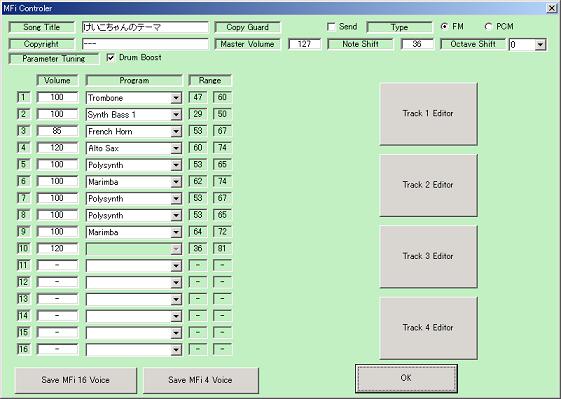
Back Next
|
|