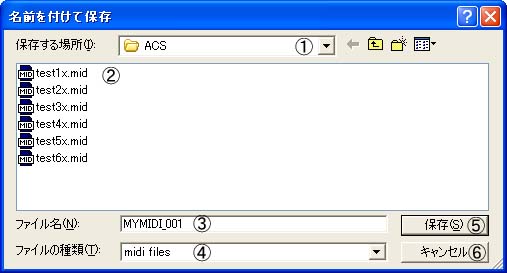[Save As] Dialog Box
[Save
As] dialog
box is used for setting the file name of the converted file you would like
to save. If you have selected "Simple Conversion" in the music
style and then click [Save]
button, [Voice] dialog box
will be displayed. However, it will not be displayed unless you have specified [File Type] other than
"midi
files".
If you have selected the style other than "Simple Conversion", [Channel Roles]
dialog
box will be
displayed. If you are converting into "DOCOMO melody mail",
[Text of Melody Mail]
dialog box will be displayed after the [Voice] dialog box.
| Usage of [Save As] Dialog Box | ||||||||||||||||
|